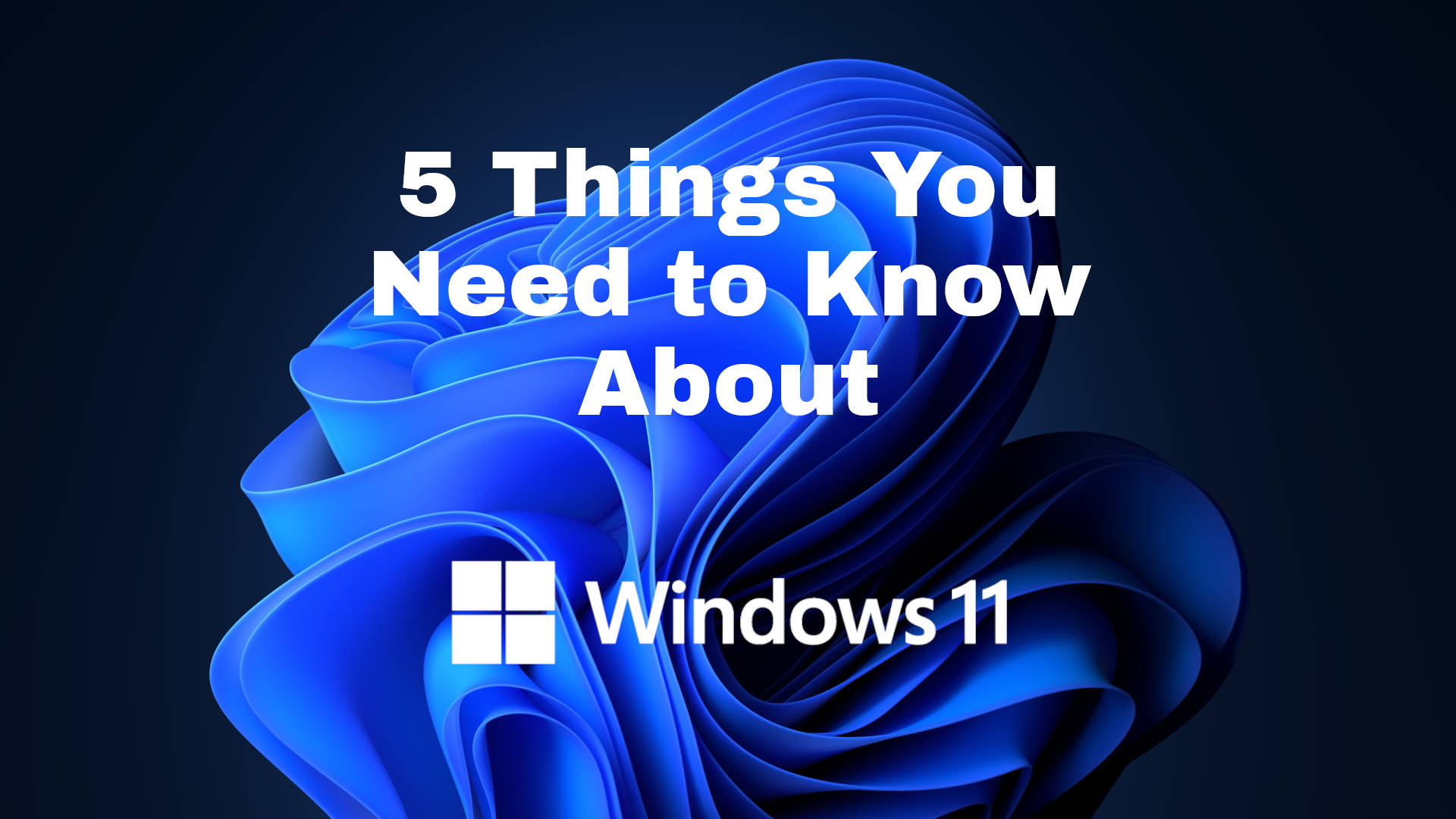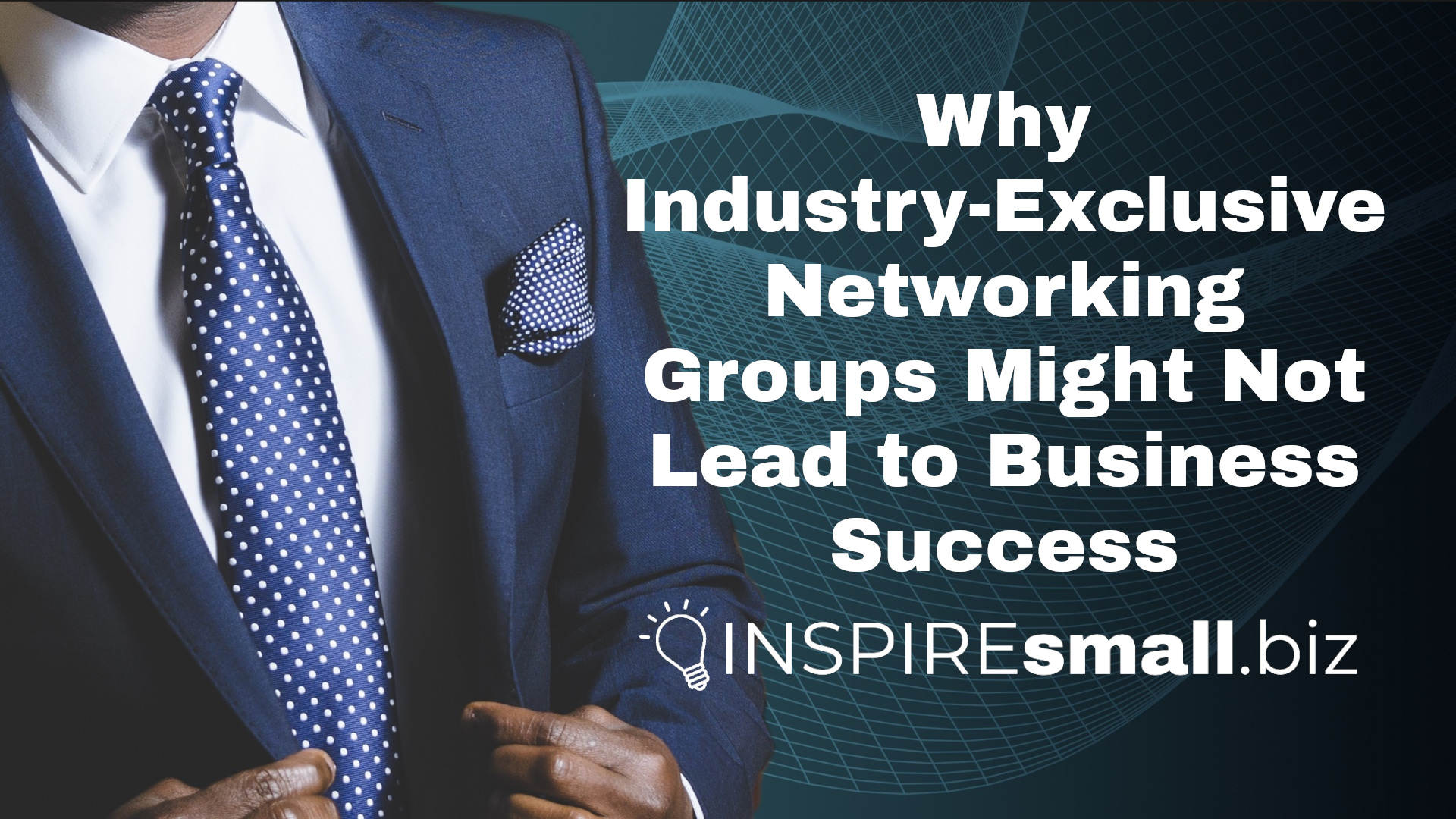Microsoft recently announced their latest operating system, Windows 11 will be released later this year. This will be the first major update to the Windows operating system since Windows 10 rolled-out in mid-2015. Today, we’re going to talk about 5 things you need to know about Windows 11.

A Lot of Older Computers Will Not Be Compatible
Windows 11 has some specific hardware requirements. In addition to a 64-bit capable CPU with two or more cores, clocked at least 1GHz, 4 Gigabytes (GB) of RAM, and 64GB of disk storage. Your computer will also need to have Trusted Platform Module (TPM) version 2.0 and UEFI with secure boot capability.
What is Trusted Platform Module (TPM)
TPM is a dedicated chip on your computer’s motherboard that allows your disk to be encrypted, and in some cases provides encryption keys for email messages or maintaining SSL Certificates for websites.
What is UEFI?
Unified Extensible Firmware Interface (UEFI) is the software installed on the hardware of your computer that has the simple instructions to boot your computer. UEFI has replaced the BIOS on computers, which had been an industry standard since the 1980s. UEFI supports booting from larger storage disks and security improvements, including scanning a disk’s boot files for malware.
How do I know if my computer will run Windows 11?
The announcement page for Windows 11 on Microsoft’s website has a tool coming soon. View the page here. TPM 2.0 was adopted in 2019, and the last hardware without UEFI PC firmware was manufactured in mid 2020. If your computer is less than 2 years old, it will likely be able to upgrade.

The Start Button Moved
When Microsoft launched Windows 8 in 2012, they messed with the Start Button. Users were so upset that by the time Windows 10 was released, it was restored to a more familiar layout. Windows 11 moves the Start Button from its longtime place on the bottom left of your screen to the bottom center of the screen. Other visual changes include a redesigned graphics experience described as ‘calm’ and ‘creative’

You Can Install Android Apps
Microsoft announced that users will be able to install Android apps on their PC from the Amazon App Store. Once installed, you’ll be able to pin your apps to the taskbar and run them alongside your Windows apps.

A Microsoft Account Is Required for Setup
If you’ve setup a new copy of Windows 10 recently, this really isn’t a surprise. You have to use a Microsoft account to setup Windows. Setting up your PC with a Microsoft account actually does some interesting things, like keeping your desktop profile and OneDrive consistent on every PC you setup. Once you’ve setup your PC, you can disconnect your Microsoft account and use an account on the computer.

Windows 10 Will Still Be Supported
If you’re not ready, or can’t upgrade to Windows 11, you still have time! Windows 10 will still be supported until October of 2025. This means that your computer will still receive updates and security patches. If you do upgrade to Windows 11 and don’t like it, you’ll have 10 days to roll-back to Windows 10 without also having to reinstall your programs and apps.
Finding the Right PC for Windows 11
On the date of this article, there are not yet any PCs available for purchase that already have Windows 11 installed. Microsoft’s website does say that computers with Windows 11 will be available near the end of the year. Likely, just in time for the 2021 Holiday shopping season.
If you don’t want to wait, and are ready to buy a new PC today, here are a couple of things to consider when choosing the right device.
Remember the requirements of Windows 11 that any computer you purchase must have UEFI with secure boot and TPM 2.0 on the hardware. If the computer you’re considering doesn’t have both, don’t buy it, Windows 11 will not run on it.
Consider your needs and working conditions
If you’re looking for something to leave at your desk, a desktop PC is the best value in computing power for the money. Another advantage to a desktop is that many have universal parts, making them easy and affordable to repair or upgrade.
If you’re looking for something to use at home and on the go, you’ll want a laptop, or tablet. When looking for a laptop or tablet, consider the durability of the device. Over the years, I’ve encountered a lot of laptops that have weak hinges where a client had separated their screen from the computer, so make sure that the model you’re looking at has great reviews for durability.
Don’t just look at the price tag
Price is an important component of you purchase but it shouldn’t be the only factor in your purchase decision. Look at is the computer’s processor and installed RAM. A great standard to buying your next PC should include a Quad-core, or higher processor, clocked at 2.0 GHz or higher with at least 8 GB of RAM. Depending on your storage needs, you should look for at least 500 GB of disk space.
Other things to consider when choosing your next PC is whether you’re going to need a DVD drive or ethernet port on your device. Laptops are increasingly made without either of these options. The last thing you want to do after buying your PC is to go back to the store to buy an external DVD drive, or any other adapter for a port you need.
Look for a Solid State Drive (SSD)
Solid State Drives (SSDs) are an amazing improvement over mechanical hard drives. Not only do SSDs use less power than mechanical hard drives, but they are also more durable! SSDs are a must-have for any laptop! Look for a device with an SSD already installed.
If you are able to find the right device, but buying it with an SSD isn’t an option, you could have an SSD installed. Depending on where you live in the US, a Solid State Drive will cost you about $100.00, plus labor to install. Be sure to ask for any warranty details for the SSD and the labor to keep in your records.
Check the system requirements for your programs and apps
The minimum system requirements Microsoft has for Windows 11 may not be sufficient if you use some programs or apps. For example, if you’re planning to use your computer for graphic design, or audio and video production, you’ll want to check the requirements of the programs and apps you use.
Shop around for the best deal
Depending on how quickly you’d like to get your new PC, you could browse online and look for the best deal. With back-to-school happening now, and the holiday shopping season right around the corner, there are sure to be some great deals on your next PC.
Don’t be afraid of factory refurbished equipment. Most manufacturers offer refurbished models for a lower price. Typically, these are business or commercial modes which are more durable than consumer models, and in most cases, are easy to get replacement parts for.
Don’t forget to browse manufacturer’s websites, too! Not only could you find a great deal buying direct from the manufacturer, but you could also customize your PC with a better processor, more RAM, a larger hard drive or even pre-installed software.
If you’d like to read more from Microsoft about Windows 11, click here. What are you most looking forward to about Windows 11? Tell us below in the comments!